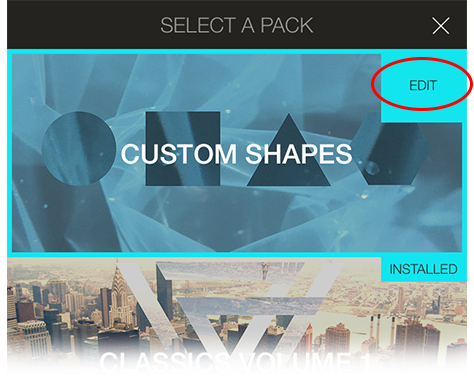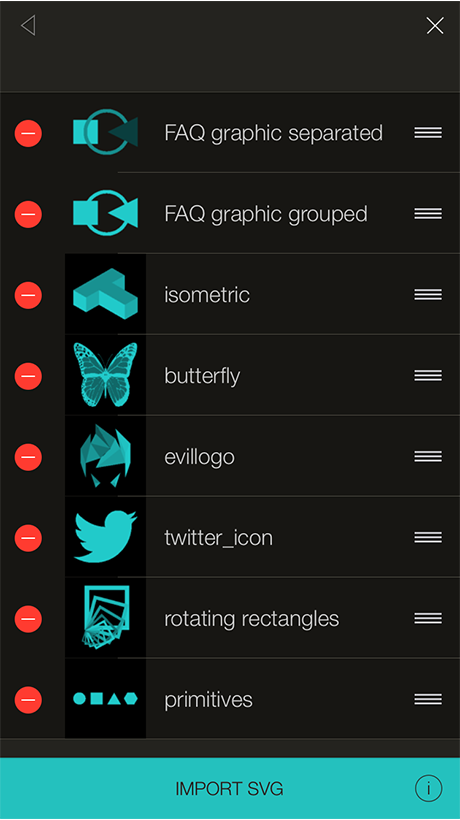Importing Custom Fragment Shapes with SVG
Preparing your files:
Use the vector tool of your choice to design your own content. It's recommended that you stick with basic drawing tools. Avoid the use of live text, placed files, boolean operations, pathfinders, clipping masks and other complex vector operations.
Text:
Embedded text is not supported. All text needs to be converted to outlines and filled in.
Colors in Fragment:
Fragment uses the colors of an SVG to decide how strongly to apply its effect to each shape. If an SVG has just one color, the fragment will be applied to the whole shape the same. If an SVG has several colors, then the fragment will be applied full strength to the darkest colors and with less strength to lighter ones.
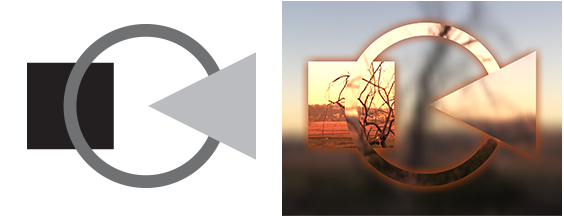
Left: SVG shapes with varying levels of grey.
Right: Resulting shape in Fragment with varying levels of effect.
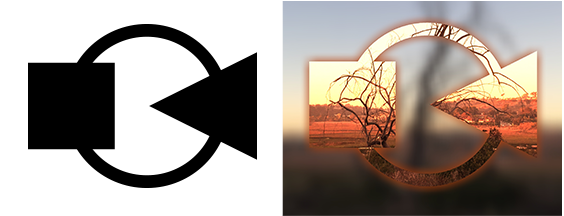
Left: SVG shapes all the same color.
Right: Resulting shape in Fragment as composite effect.
Importing SVGs to Fragment:
Fragment can receive an SVG file sent from another app using the "Send to App" feature, if it’s available.
Otherwise, you can import shapes from iCloud, Dropbox, Google Drive, or other apps supporting the iOS document picker. Upload your SVG file to your cloud storage provider of choice and open Fragment. Tap “Import SVG” from the pack selector and select your storage provider from Locations.
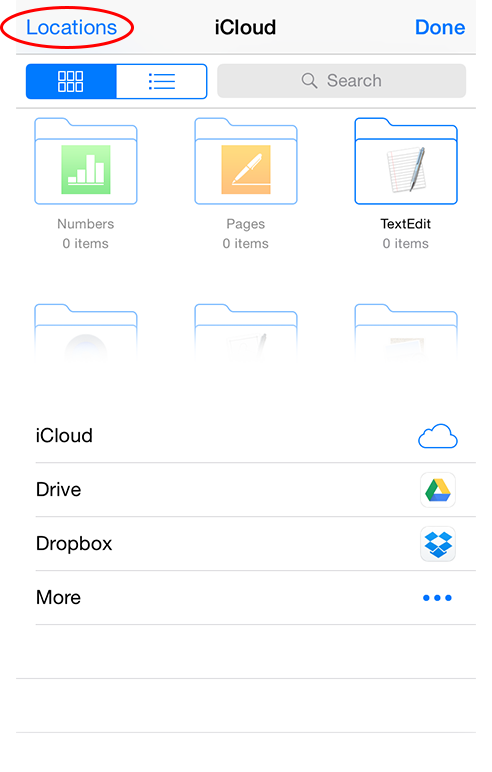
Tap More to add your storage provider to the Locations list if it doesn’t appear in the list. Then browse and select the SVG file you’ve uploaded.
Add additional shapes by using the Import button in the shape selector bar in the editing screen, or from the Pack Selector > Import SVG.
Finding your custom shapes:
Once you successfully import your first custom shape, a new pack called Custom Shapes is created. Access the pack from the Pack Selector

or by tapping the “Prev” button in the shape selector until you reach the Custom Shapes Pack.
Managing your shapes:
You can delete or reorder your shapes from the Pack Selector > Edit button within the Custom Shapes Pack.